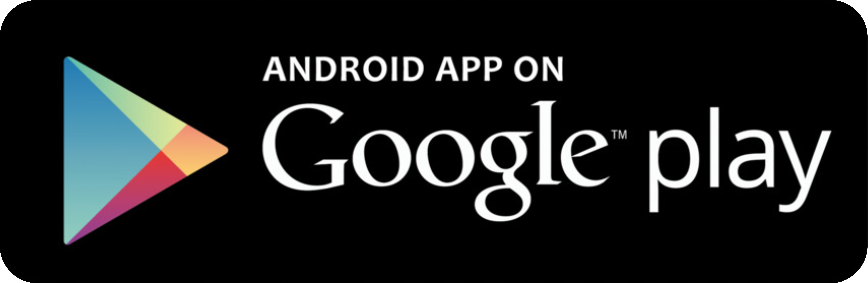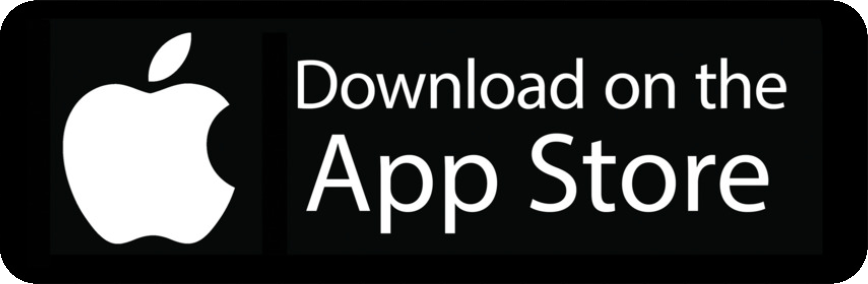About Offline.Click
GoOffline is a mobile app to block social media in your classroom - without the fuss of physically blocking the phones.
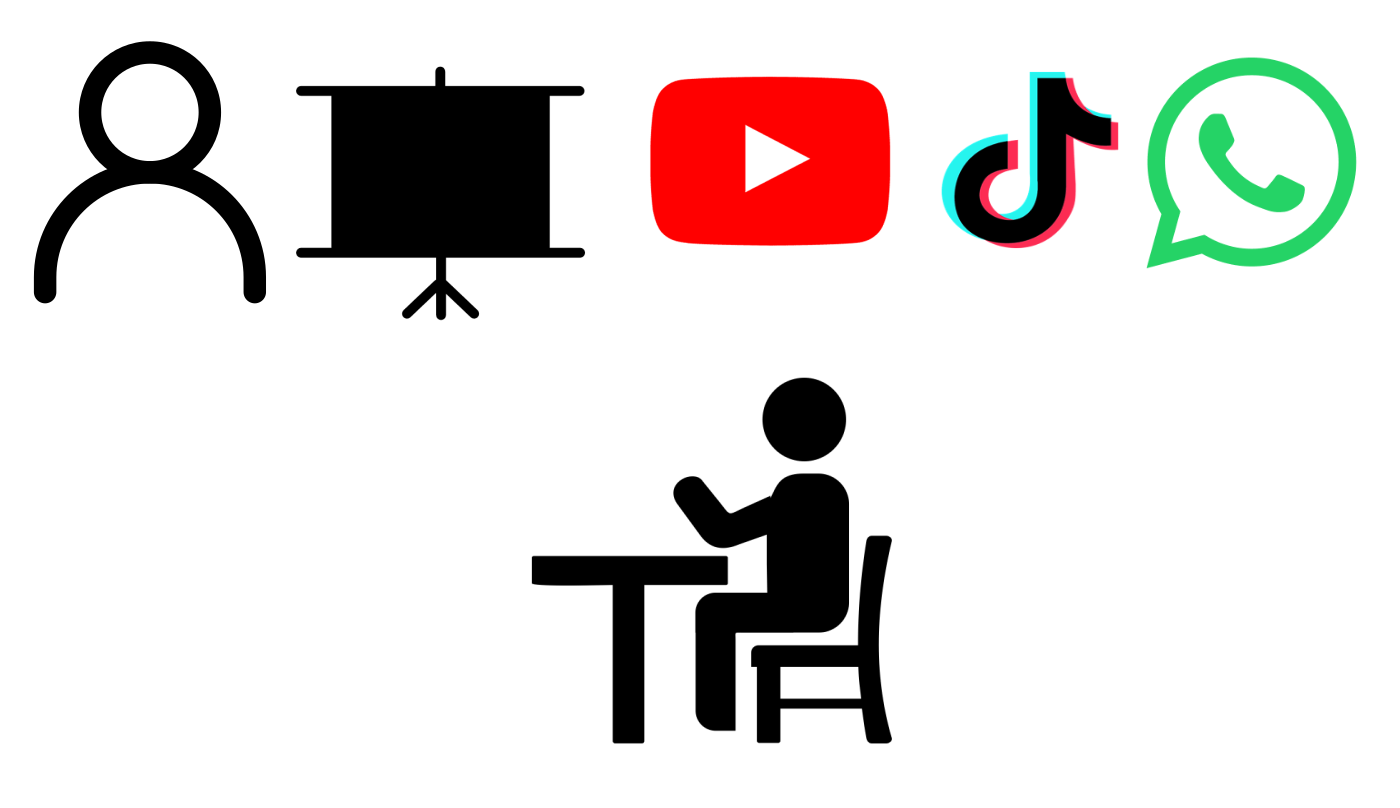
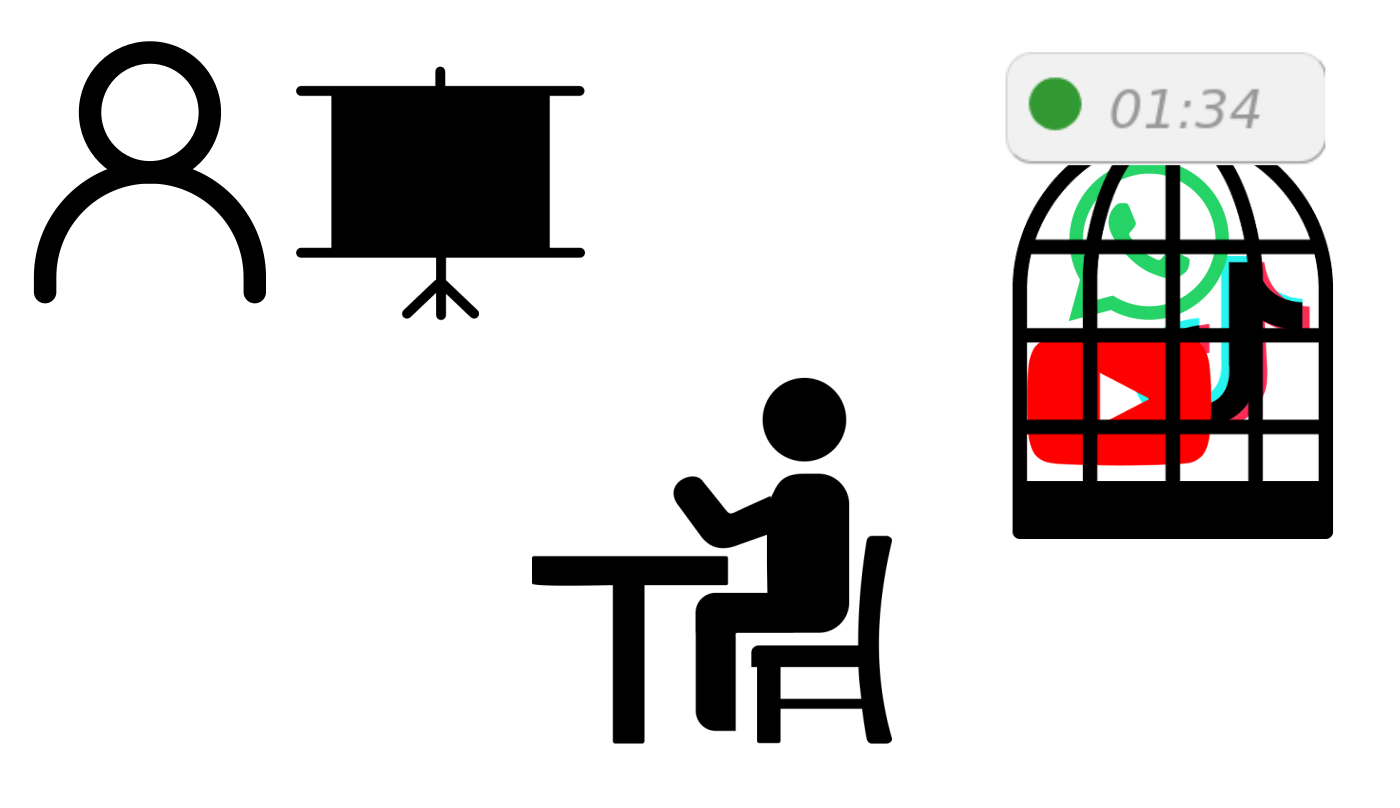
How To
-
🧑🏫 Open your session
Go to the start page. Enter your school name, a class name, and a secret code. No registration is required. The code is the secret that lets you observe who is offline. Do not reuse a personal password. Press Enter or click the
to start.
-
🧑🏫 Share the QR
Click on the top left 📷 icon to scroll the QR code into view. Students must scan this QR code. Share it via your screen, print it on paper, or copy the link.
-
📱 (Students) Download the app & Give permissions
The first time you scan the QR the phone is redirected to install the app.
Once installed, begin by pressing
and the app will request permissions to function. Accept to continue.
-
📱 Scan the QR
Press the big center
to open the camera and scan the QR code. When the phone shows
it is offline.
Go back online by pressing the center button again.
The QR code is saved on the device and can be reused tomorrow.
-
🧑🏫 See who is connected
Scroll to the bottom of your web page. Devices will appear as they go offline.
-
🧑🏫 (Advanced) Multiple sessions
A student can join up to 4 sessions simultaneously, as long as each session uses the same school name. This way, you decide how to best use offline.click—per class, per classroom, per teacher, per student year, etc.
-
🧑🏫 (Advanced) Pin users
Click on a name to 'pin' them. When pinned their name won't change and they're listed even when not using the app. You can right click to update a pinned name.
Frequently Asked Questions
The alternative is showing old verification. Our experience shows that using old data leads to more confusion and abuse.
Privacy Policy
Information We Collect
The App
The phone app does not store or track any data beyond what is necessary to function. The names you send to our server are not saved or logged on our servers.
The Web App
We retain school and class names only as long as necessary to provide our services or as required by law.
Changes to This Policy
We may update this privacy policy from time to time. Any changes will be posted on this page with an updated revision date.
Last updated: December 2024